The Citizens' Portal is a public web front-end accessible via the Internet which allows viewing of the announcements published by any user organization of the e-TAULER electronic bulletin board service, either through the EACAT or by integration through Web Services. This modality requires integration developments by the user entity. The integration documentation is available on the support portal .
The citizen portal features "white label" screens designed by the AOC Consortium and customizable with the logo or crest of the user entity and, optionally, with the possibility of modifying the style sheet (.css) with its corporate colors. This modality does not require any technical development by the entity.
When accessing the e-TAULER of a certain entity, what we find first is the main page where the advertisements that are currently published are listed:
Elements of the citizenship portal:
(IMPORTANT: we are currently in the pilot phase towards a new version. The version currently available is shown, but from 2024 the appearance will improve as can be seen at the end of this section):

- The logo or coat of arms of the entity defined in the configuration.
- Access to translated versions of ads in Spanish and Aranese. If these languages have been activated in the settings and the content of the ads has been conveniently translated when the ads were created, by clicking on them, you can consult the ads in the corresponding language. In the event that the ad has not been translated, the content in Catalan remains accessible by default. However, the literals are accessible in the corresponding language.
- Access to the e-TAULER RSS feed in order to be able to syndicate it through an aggregator that allows its updated reading.
- List of all the ads that have been published. The ads appear paginated in groups of 10 ads per page. The number of ads published appears in detail in the upper right part and you can navigate through the different pages by clicking on the arrow icon. You can also navigate through the pages from the bottom of the page.
- Ads can be sorted by start or end date of exposure.
- Each of the ads presents its Title , Description and classification elements.
- The citizen portal search engine that locates information that is in the Title , Description , File Number , Keywords and NIFs .
- You can also browse the ads according to their classification elements.
- To return to the initial list of ads, click on the All ads link.
Ad detail
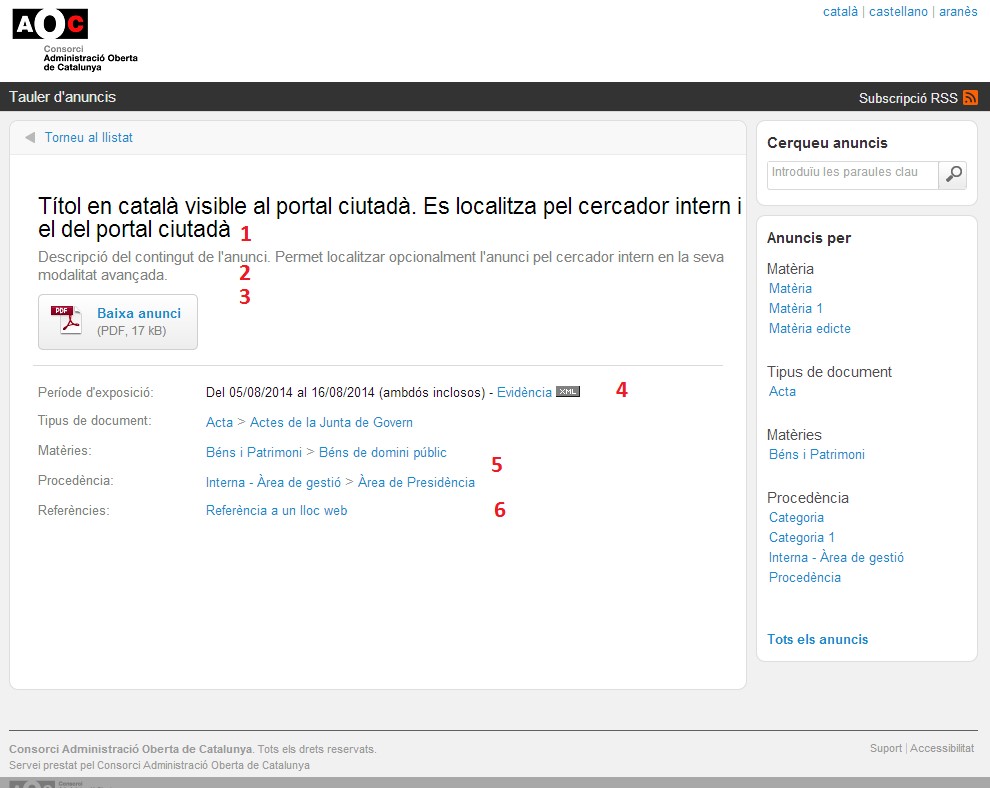
By clicking on any of the published ads, you can access the details of the ad.
- Title: identifying name of the ad, also visible in the ad list.
- Description: summary of the contents of the ad, also visible in the ad list.
- PDF file attached to the ad.
- Exposure period: public exposure period of the advertisement and electronic evidence of the start of publication.
- Classification elements that have been defined in the settings and chosen when the ad was created.
- References: web links to other content or documents.
Elements of the citizenship portal version 2024
Work in progress. Appearance of the new 2024 version available with a real example of the e-Board of the Pla d'Urgell Regional Council . By entering the portal and consulting edicts, you can see the structure with improved design (figure 1), the detail of an edict with a "landscape" version (figure 2), or the consultation of historical edicts (figure 3):
Figure 1: Example portal (home) where the improvement in design and usability can be seen
Figure 2: Example portal with published ad details:
Figure 3: Example portal with images of historical announcements and edicts: